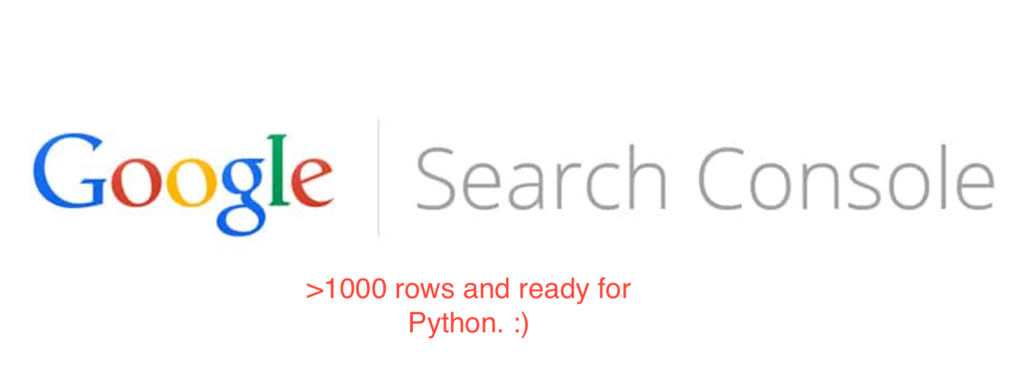
I love Google Search Console. It provides the best, actual information on how your site is showing up on Google. However, getting information out of Google Search Console is almost impossible if you want to get all of your information out of the pre-built dashboard. This is a guide on how to get the following information out of Google Search Console for larger sites. It has the side benefit of getting you set up to work with Google Search Console data in python for any additional analysis you may want to work on :).
Specifically, this guide teaches you how to pull the following information on a per day, query, and landing page basis:
- Impressions
- Clicks
- Position
- Click-through rate
Using the following technologies:
- Python
- Google’s Webmaster API
- Jupyter (an open-source framework for data analysis)
Before getting started, you’ll need to download the code here (https://github.com/odagayev/jupyter_GSC)
This guide is not perfect – see something say something friends; please DM me on Twitter if something doesn’t make sense or can be improved. Anyways, see the instructions below:
Part 1 (this is for Python novices or people that are not proficients coders yet!)
- Install Python3 & Pip – this is actually a lot harder than it needs to be for folks just starting out. I don’t fully have a grasp on all of the dependencies and permissions so I’m gonna link the guides that I found useful during my experience.
- Installing Python3 – https://realpython.com/installing-python
- Installing pip3 – while this should be included in the above, here is a backup guide just in case https://automatetheboringstuff.com/appendixa/.
- Install venv (https://help.dreamhost.com/hc/en-us/articles/115000695551-Installing-and-using-virtualenv-with-Python-3)
- Download my code from Github.
- Open Terminal and create a virtual environment inside the code folder that you just downloaded. Type the following:
-
venv venv source /venv/bin/activate- You should now see (venv) in Terminal next to your Terminal username.
-
Part 2 (Configure access from Google)
- Complete Step 1 listed here (https://developers.google.com/webmaster-tools/search-console-api-original/v3/quickstart/quickstart-python) – it should be “Enable the Search Console API”. This is so that you can get the CLIENT_ID and CLIENT_SECRET values for authentication.
Part 3 (Running the code)
- Type the following to install all dependencies on your machine:
pip install -r requirements.txt- This should kick off a ton of installations of dependencies.
- Launch the Jupyter notebook by typing
jupyter notebook - You should see something that resembles the following address in your terminal console: 127.0.0.1. Copy and paste that address into your address field in your browser. You should see something like the below in your browser:
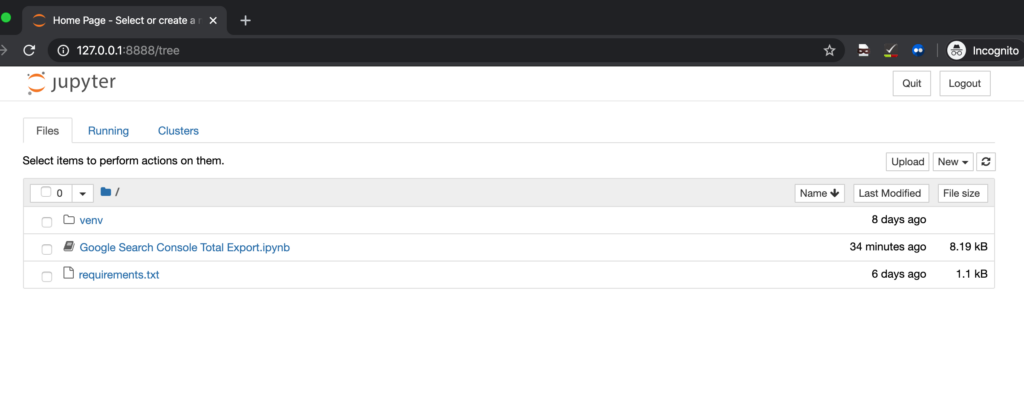
- Click into the “Google Search Console Total Export.ipynb” file
- A Jupyter Notebook works on a step by step basis. It works by going step by step through each “cell”. This makes it great for working with data and I think makes it easy for novices to follow code as it is being executed. Update the project folder value as is shown in the screenshot below and either create a
.envfile with theCLIENT_IDandCLIENT_SECRETvalues or paste those values directly into the script. If you’re pasting the values directly into the script put a # value in front of theproject_folder&load_dotenvlines in cell 1.
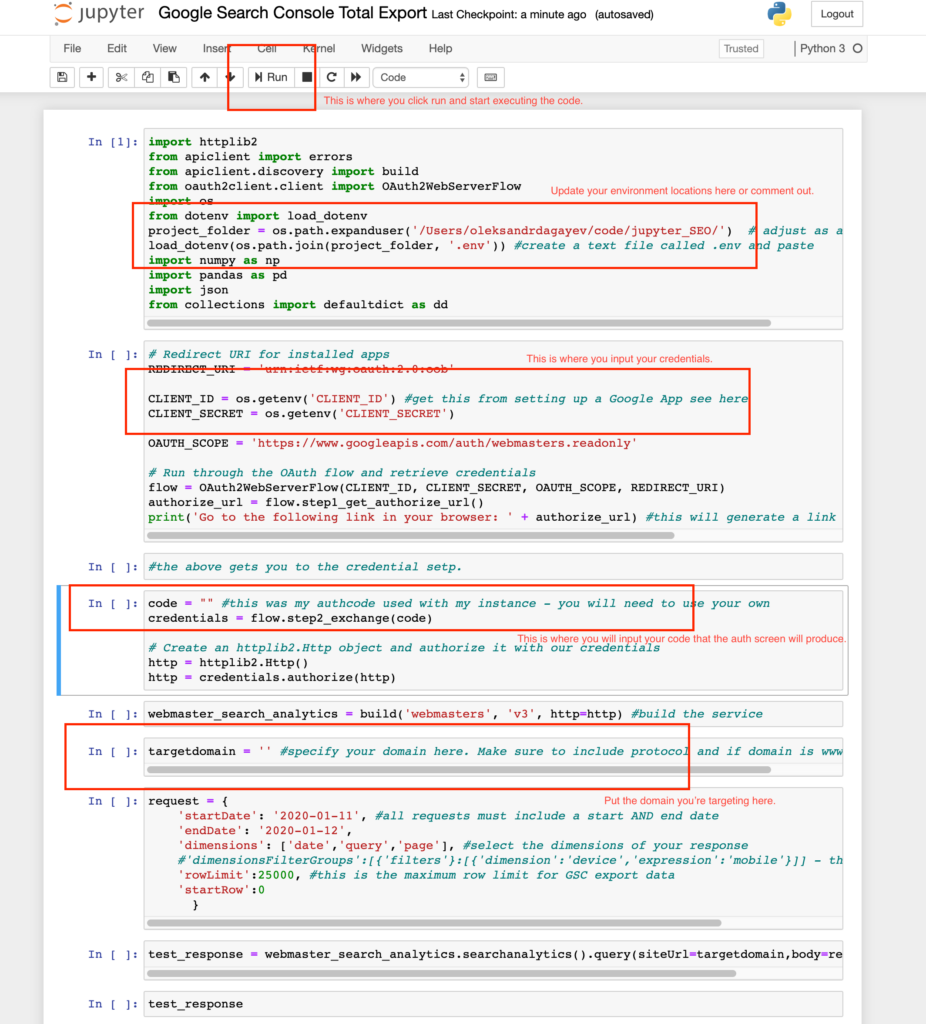
- Click on the generated link and you should be taken to an authentication screen by Google. Complete the authentication and copy the code and paste it into where it says
code = ""in between the"". Hit run until you get to the target domain step. In the code you have everything set up to make an API call at this point. Below we’re going to configure the actual request! - In between the parenthesis at target domain enter the domain you are targeting. Make sure to include the appropriate protocol and whether the domain is on www. or not. Lastly, make sure you actually have access to this domain in Search Console.
- Within the API request parameters, I outlined where to input values for dates and what dimensions you want. I recommend keeping this request as is on your first time through the process so that you can get the hang of it.
- Continue to hit Run until you get to
test_responseand run that cell. You should see a JSON object of the response and recognize the data. Conversely, if something got messed up during credentialing or creation of the request you should see an error message returned. - The next cell puts the JSON response into a dictionary and then the cell after that puts it into a nice table (this is called a pandas DataFrame in Jupyter speak but for our purposes, this is just a table).
- The next five cells define a function that iterates over the returned data and makes several requests so that you can get all of your search data out. This is done because Google only returns up to 25,000 data points at a time. So for larger sites, we’re making several requests until we don’t get 25,000 data points.
- The last line in the code pushes the table into a nice CSV. You just have to define file name and location.
